With over 700 million members, the entire B2B world congregates on LinkedIn. And a lot happens on the channel – posting of updates, job opportunities, sales pitch, chats, and building of relationships.
So, how do you cut through so much noise?
Answer is……a LinkedIn company page!
Launched in the year 2018, LinkedIn Company Pages are like profiles of individual companies, organizations, and institutions.
I know…I know…you have questions cropping in your mind about LinkedIn company pages.
Therefore, in this guide, I’ll help you learn A-Z of LinkedIn Company pages in mere five minutes.
So, let’s jump right in!
First things first…
Should you really create a LinkedIn Company Page?
You’ll answer this yourself by the end of this section.

In short, a LinkedIn company page allows you to interact with your audience as a brand rather an individual. This further helps your audience to know more about your company/brand.
To elaborate more, here are the benefits of creating a LinkedIn company page:
1. Promote products/services
A business page on LinkedIn gives you another opportunity to promote the products and services of your company. You can introduce your products/services, describe its benefits to your followers, and share links to your website.
2. Post job opportunities
You can hire talented people for your company by posting the job opportunities on the business page and viewing the LinkedIn profiles of the potential candidates.
Plus, potential candidates can learn more about your work culture from your LinkedIn company page.
Read: How to Use LinkedIn to Hire the Right Talent?
3. Share helpful content
Apart from your personal profile, you can share valuable content like your blog posts on your LinkedIn company page too. This helps to educate users about your products/services and leads them through the stages of a customer journey.
It also drives more traffic to your website and turns leads into customers.
4. Increase your searchability
In today’s digital world, if consumers can’t find you online, you’ll be out of the business community. Thus, a LinkedIn company page is crucial for users to discover your company online.
Adding links to your website on LinkedIn business page will also improve your search engine rankings.
5. Connect with target audience
As a B2B business, LinkedIn company page is the perfect way to connect with your target audience. You can connect with business owners and professionals through blog posts, comments on other’s posts, messages, sponsored posts, and LinkedIn InMail.
Further, don’t forget these stats showing the power of LinkedIn platform:
- 94% B2B marketers use LinkedIn as the #1 channel to distribute content.
- LinkedIn makes up over 50% of all social traffic to B2B websites and blogs.
- 80% of B2B leads come from LinkedIn.
- 3X more conversions happen from LinkedIn than from Twitter and Facebook.
By now, you must have answered if creating a LinkedIn company page is beneficial for your business or not.
So now, let’s move forward and learn the steps to create one for your business.
How to create a LinkedIn company page?

You can create a LinkedIn company page absolutely FREE.
Before you get started, there are a few requirements you need to meet to create a LinkedIn business page:
- A personal profile on LinkedIn
- Your personal profile should be at least 7 days old
- The profile strength must be “All-Star” (Read how to achieve an 'All-Star' status on your LinkedIn Profile)
- Website of your company and company’s email (no generic emails like Gmail.com)
- You must list yourself as a current employee of the company in the “Experience” section of your LinkedIn profile
Steps to create your LinkedIn Company Page:
Step 1: Log into your LinkedIn account
Step 2: Click on Work drop-down menu in the top right corner
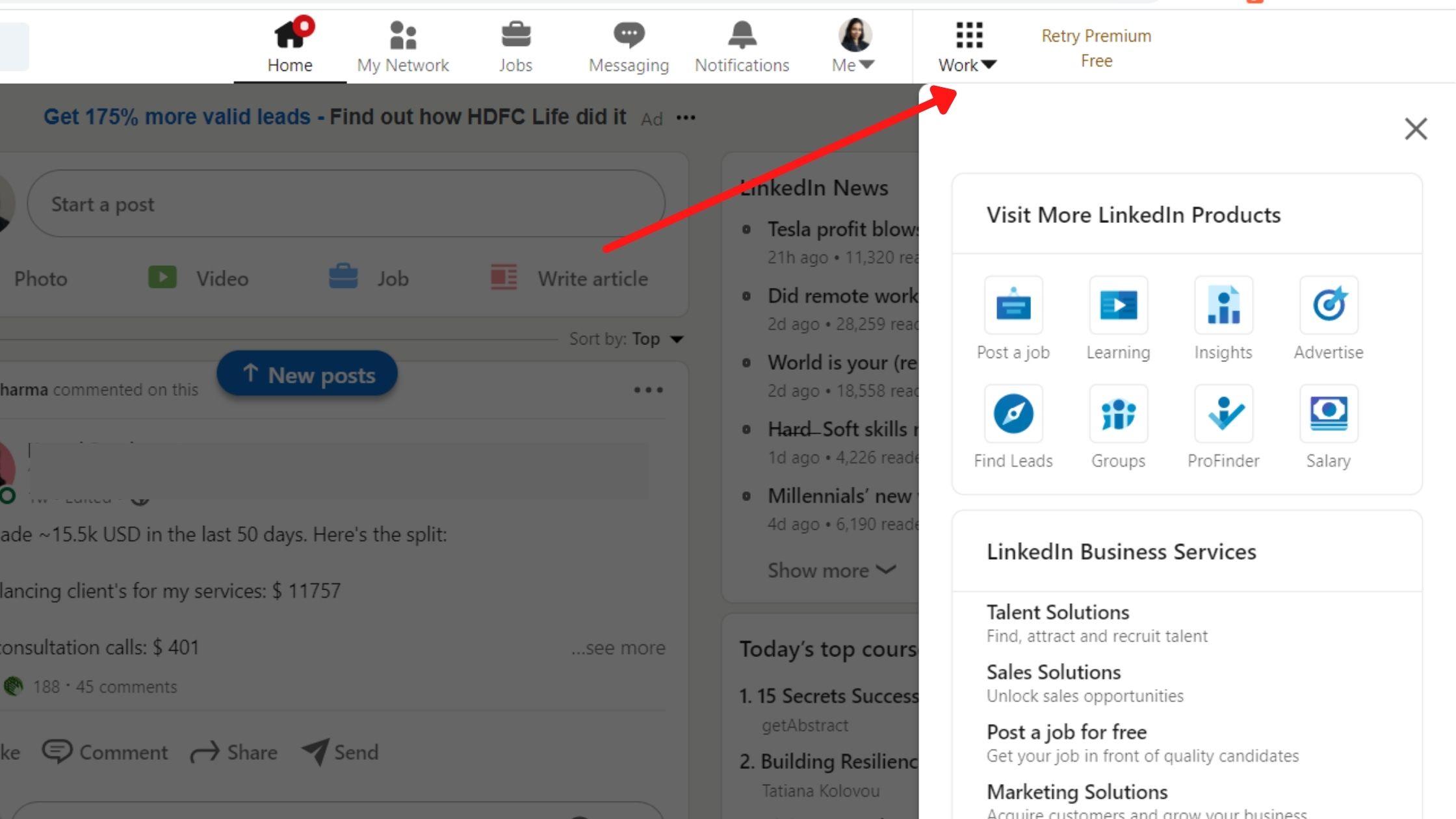
Step 3: Click ‘Create LinkedIn Company Page + at the bottom
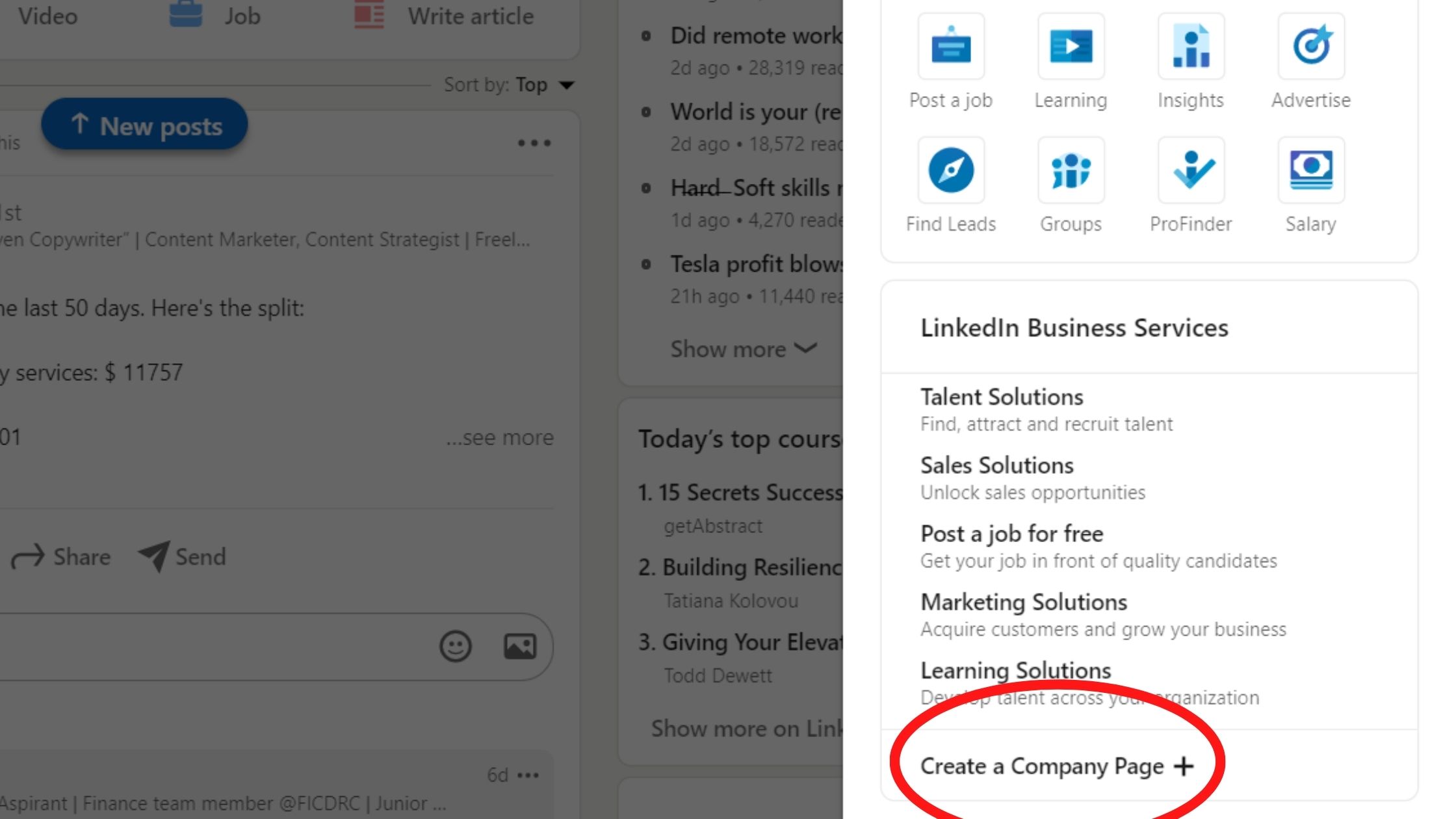
Step 4: Choose your company size. Let’s say we choose Small Business
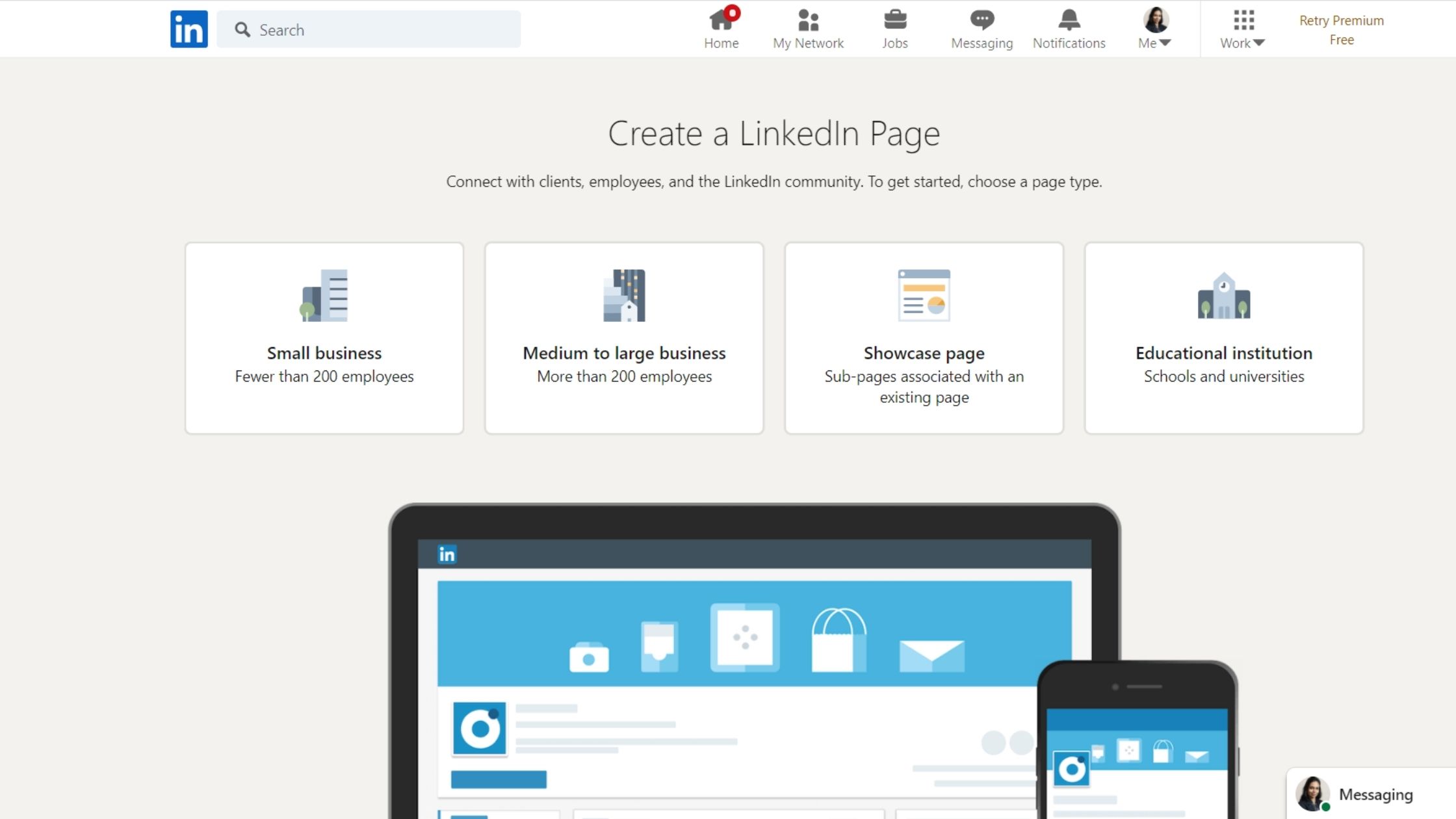
Step 5: Fill out the details of your business:
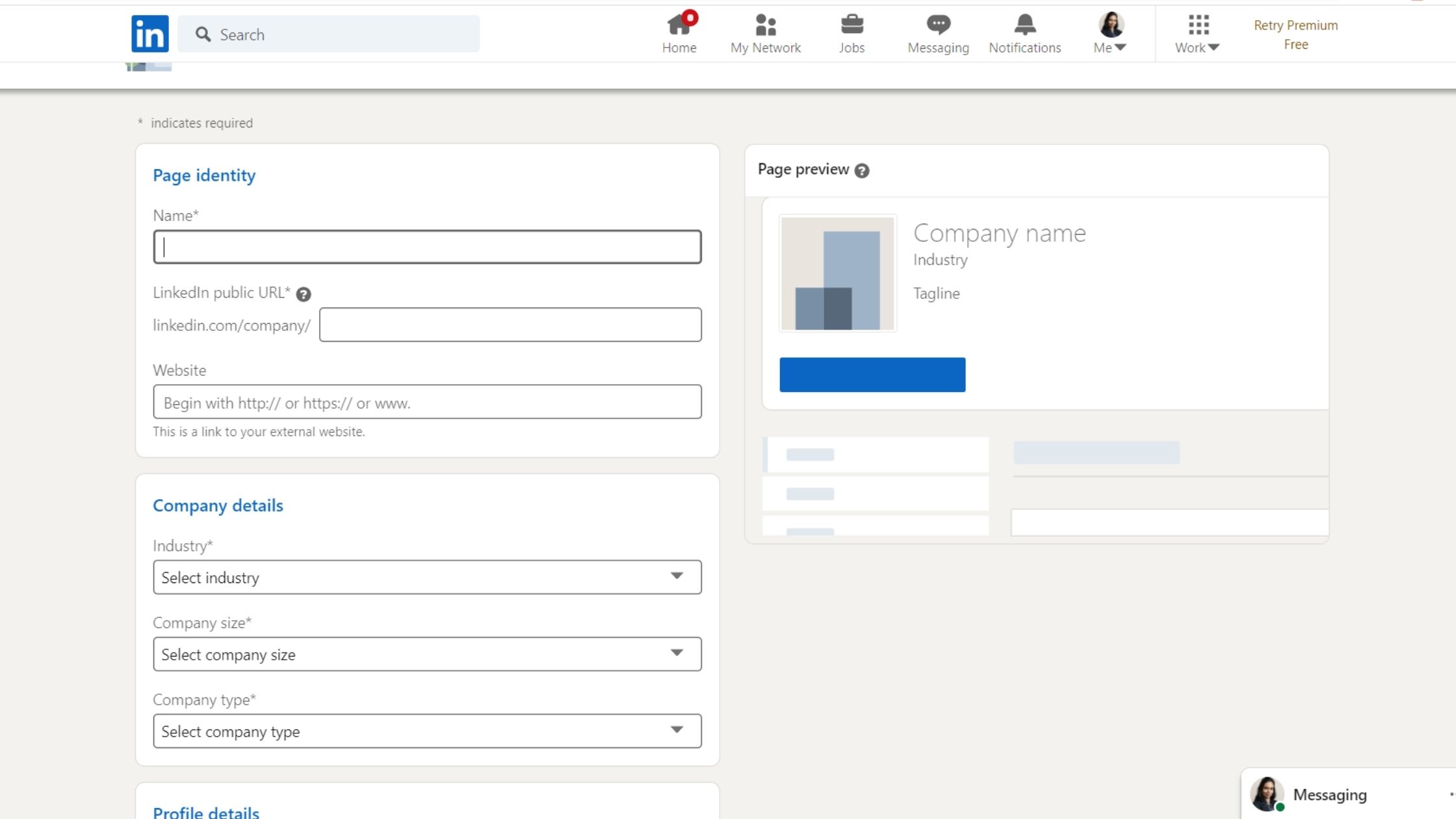
- As you fill out your company name, LinkedIn will automatically input the URL to match.
- Enter your company’s website. That’s crucial to connect your LinkedIn followers to your company website.
- Choose your industry, company size and type from the drop-down menu. This information helps LinkedIn to categorize your page for visitors.
- Add a high-quality logo of your business
- Briefly describe (120 characters) about what your company/business does in Tagline section
Step 6: When finished, check the checkbox at the bottom to verify that you are an authorized representative of the organization and click Create Page.
Now, you’ll see the Admin View of your LinkedIn Company Page, which is actually the behind-the-scenes dashboard from which you can make changes to your Page. Also, you’ll see that LinkedIn provides a helpful checklist of actions to complete. Important things to complete in this step are:
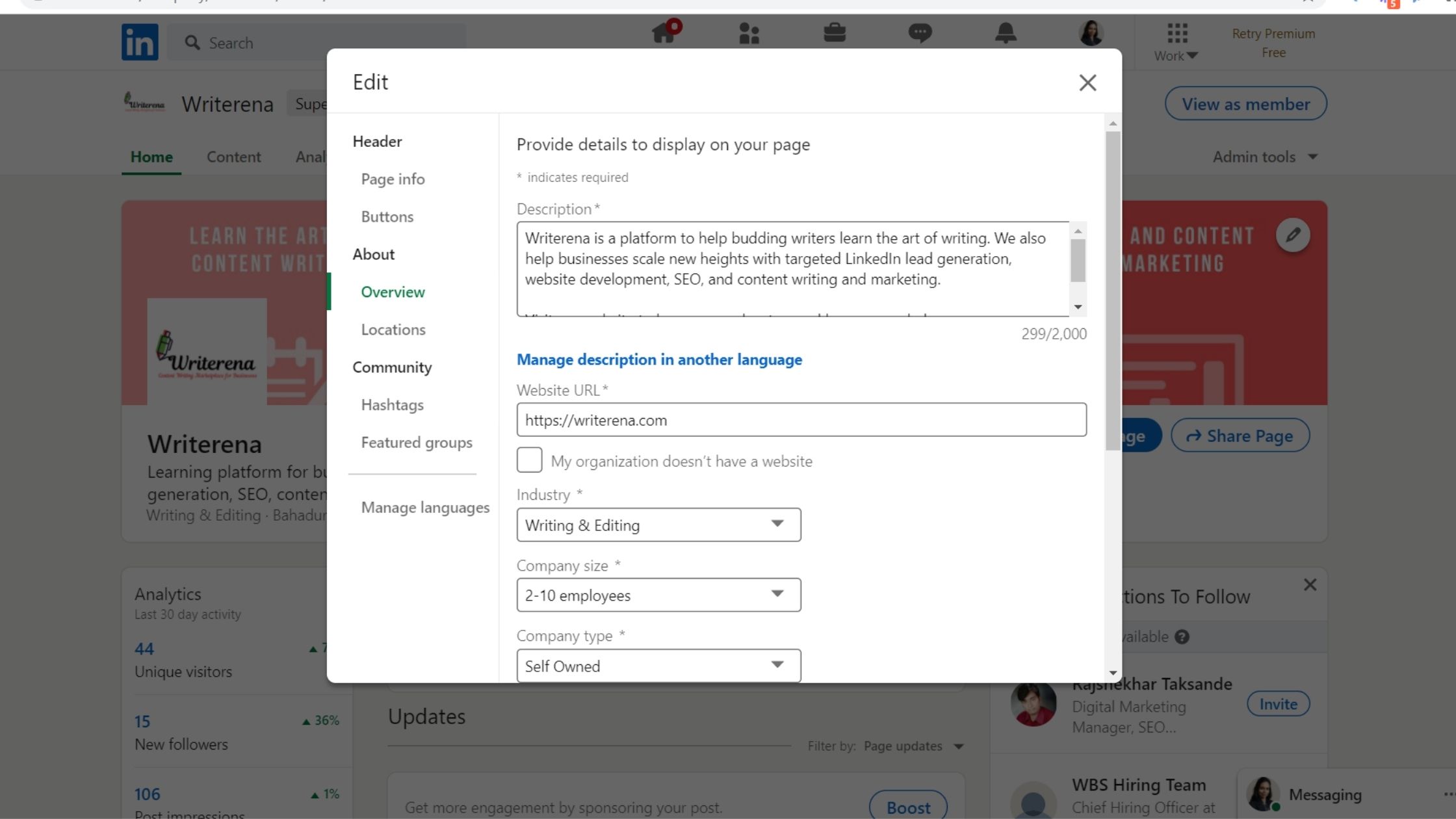
- Add an ‘About Us’ section describing your business/company. You have the limit of 2000 words to describe, so make the best use of it. Use keywords relevant to your industry.
- Add your company location. You can add multiple locations too.
- Add a cover photo keeping the size limit of 1,128 x 191 pixels
- Add up to 3 hashtags related to your industry and audience
- Add your company’s contact details
What to do after creating the LinkedIn company page?
Creating a business page on LinkedIn is job half done. You must spruce up your page to gain maximum out of it.
- First, determine your Page admin(s), people who will be responsible for creating or delegating content on the page. To add new Page admins, click Admin tools > Manage admins in the top right corner of your Company Page and Add admins.
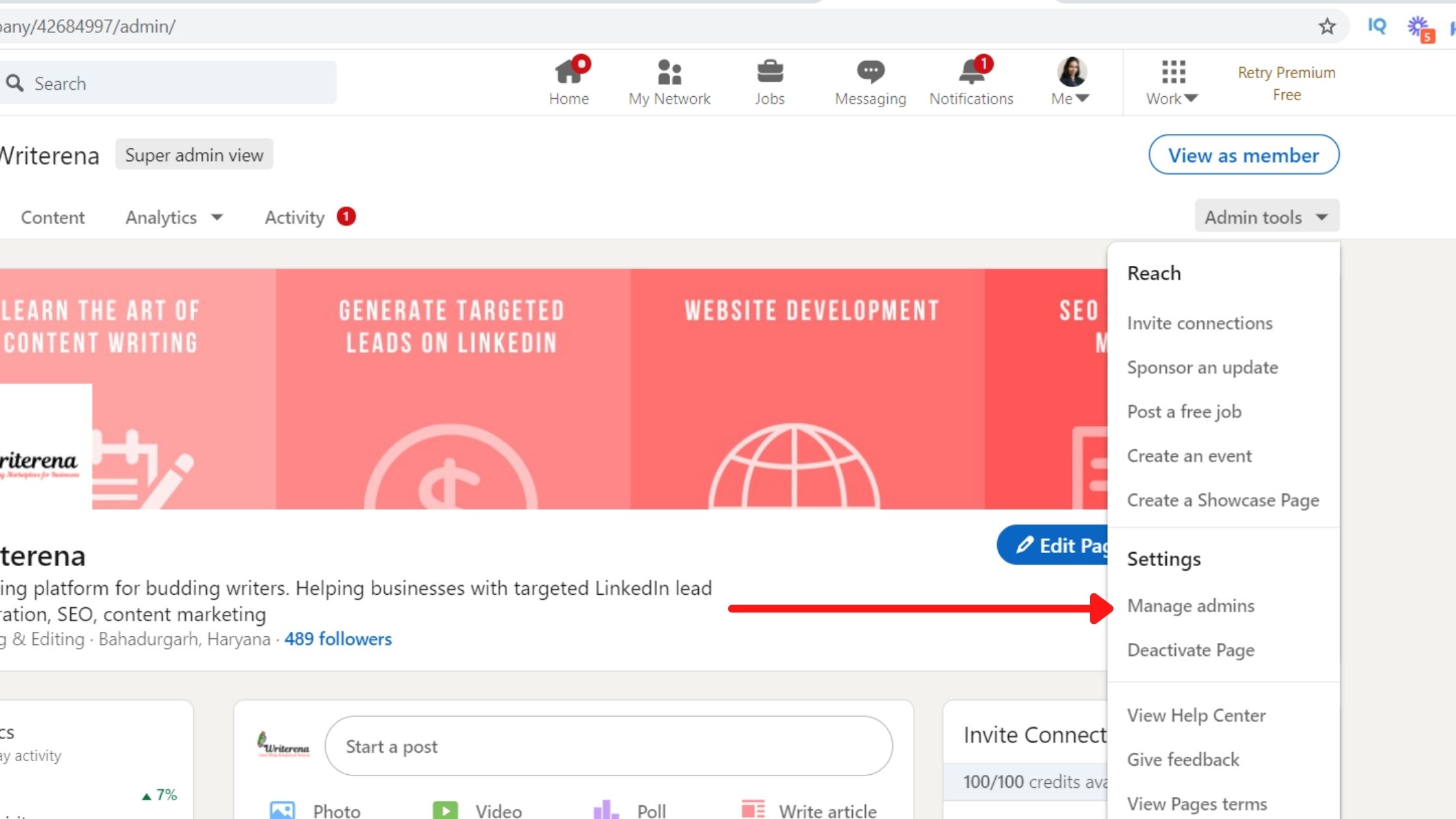
There are 3 types of admin roles:
- Super admin – has access to every admin permission on the page including adding and removing of admins, editing the page information, and deactivating the page.
- Content admin – has permission to create and manage content on the page, including updates, events, stories, and jobs.
- Analyst – has permission to monitor page’s performance through analytics and help drive company goals. An analyst has access to only the Analytics tab of the page.
2. Customize your call-to-action
Under the logo and next to Follow + button on LinkedIn company page, you’ll find an opportunity to mention your call-to-action (CTA). Pen it down thoughtfully to better engage your followers.
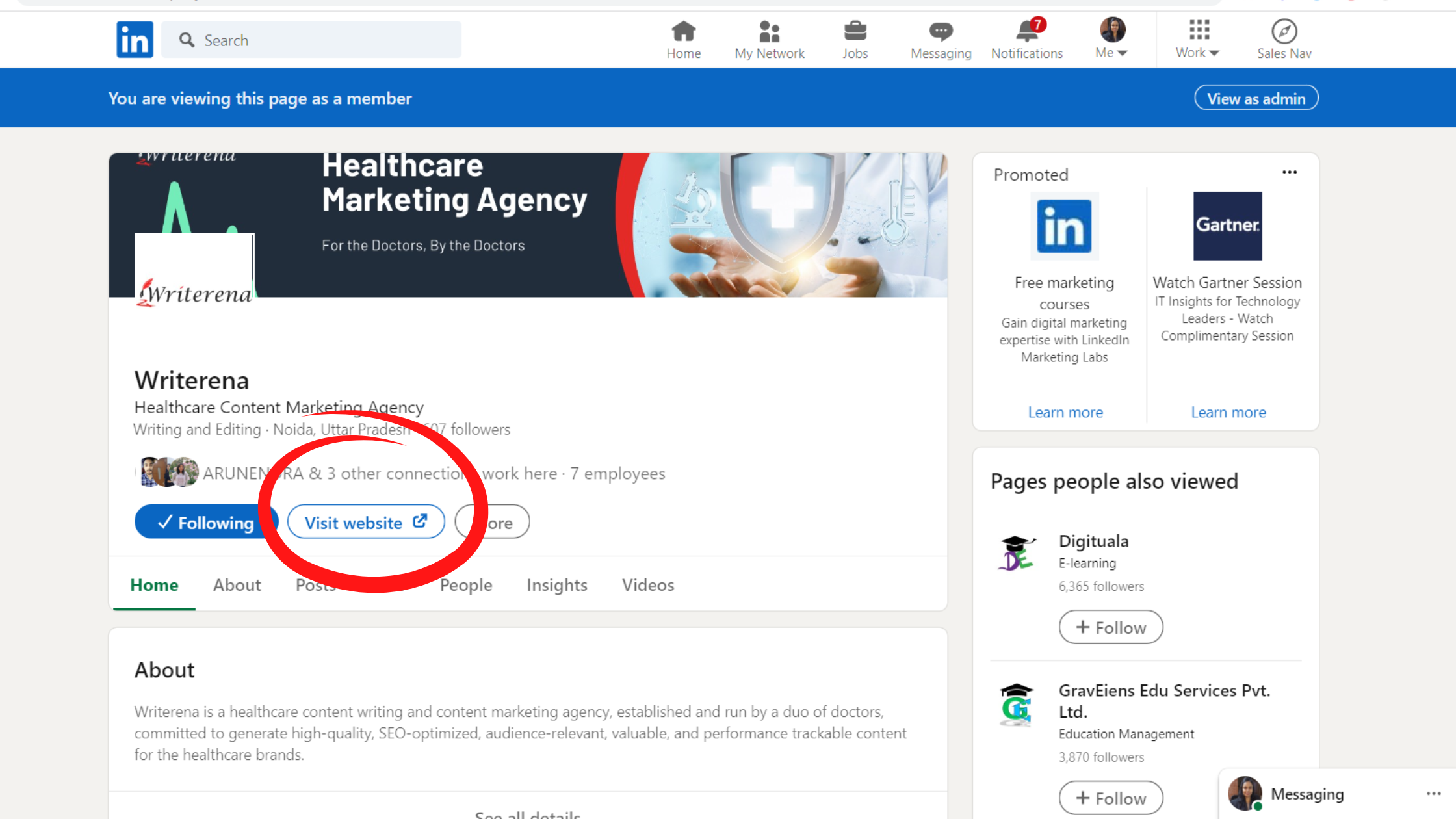
To customize your CTA,
- Click the pencil icon next to it.
- Turn on the custom button option
- Choose a button name from the drop-down menu and enter a URL to direct visitors to your website, landing pages, event registrations, and more
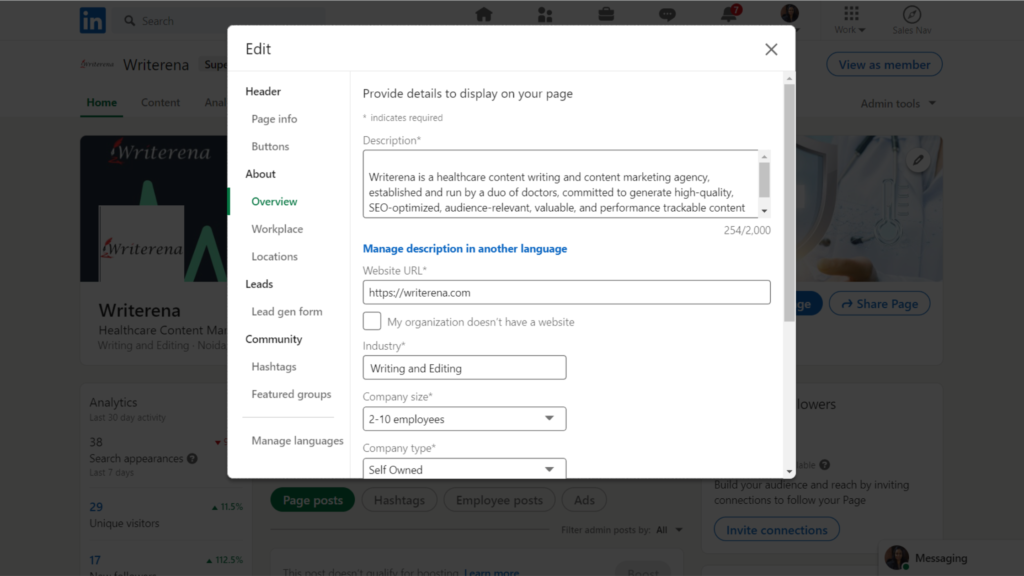
3. Keep your images up-to-date
Your company’s logo and cover photo visually introduce and engage your page visitors. So, keep them up-to-date with the latest branding and marketing materials.
4. Share engaging content with your followers
Consistently post on LinkedIn company page to inform, engage, and market to your audience. You can post updates to your products/services, job openings at your company, trends/news involving your brand, behind-the-scenes content featuring employee life, and blog posts.
5. Check your Company page analytics regularly to know who’s visiting and engaging with your page and what type of content they prefer.
6. Post content from partner companies or related businesses to engage other companies and promote your content to their audience.
How to promote your LinkedIn company page?
- Ask your employees to add your company to their profile as their place of employment to build credibility of your page
- Promote your business page on other social media profiles
- Post regularly on LinkedIn and use relevant hashtags
- Add company page link on your website
- Invite connections to follow your company page
LinkedIn allocates 250 free credits per month to company pages, allowing you to invite 100 people to follow your company page. When the recipient accepts your invitation, the credit is returned to you. This is the limit shared by all admins to your page. Credits do not rollover.
To send invitations:
- Sign in to your company page admin center
- Click Admin tools and select ‘Invite connections’ from the 'Grow your page audience' list in the right-hand column.
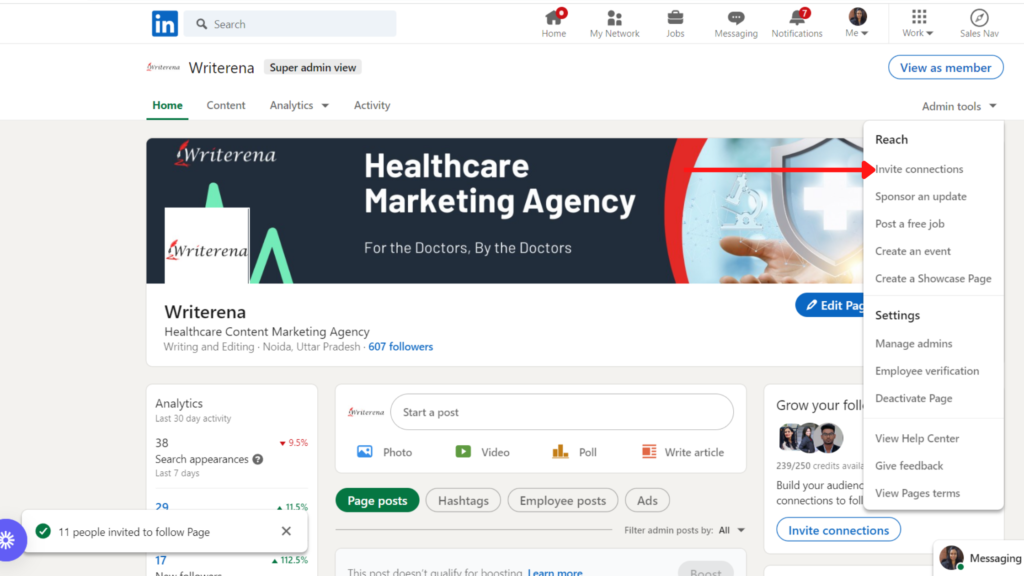
- Select members you want to invite or search for them in the bar at the top
- Click Invite connections. After you have selected people to invite, the blue button in the bottom right will become active.
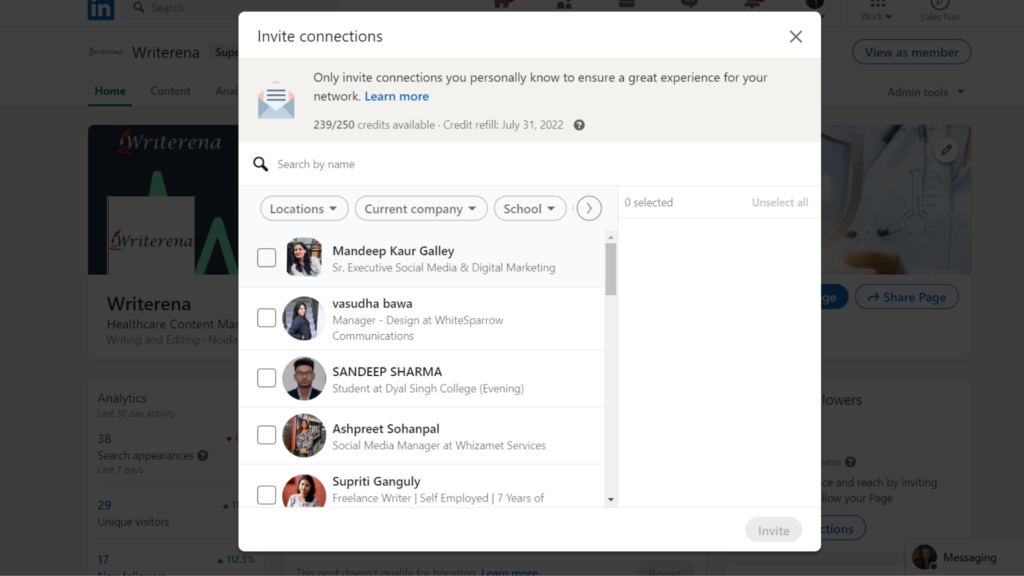
- Your invitation will appear in the recipients' invitations just like a personal connection.
- Your received invitation to connect will look like this in your connection’s inbox:
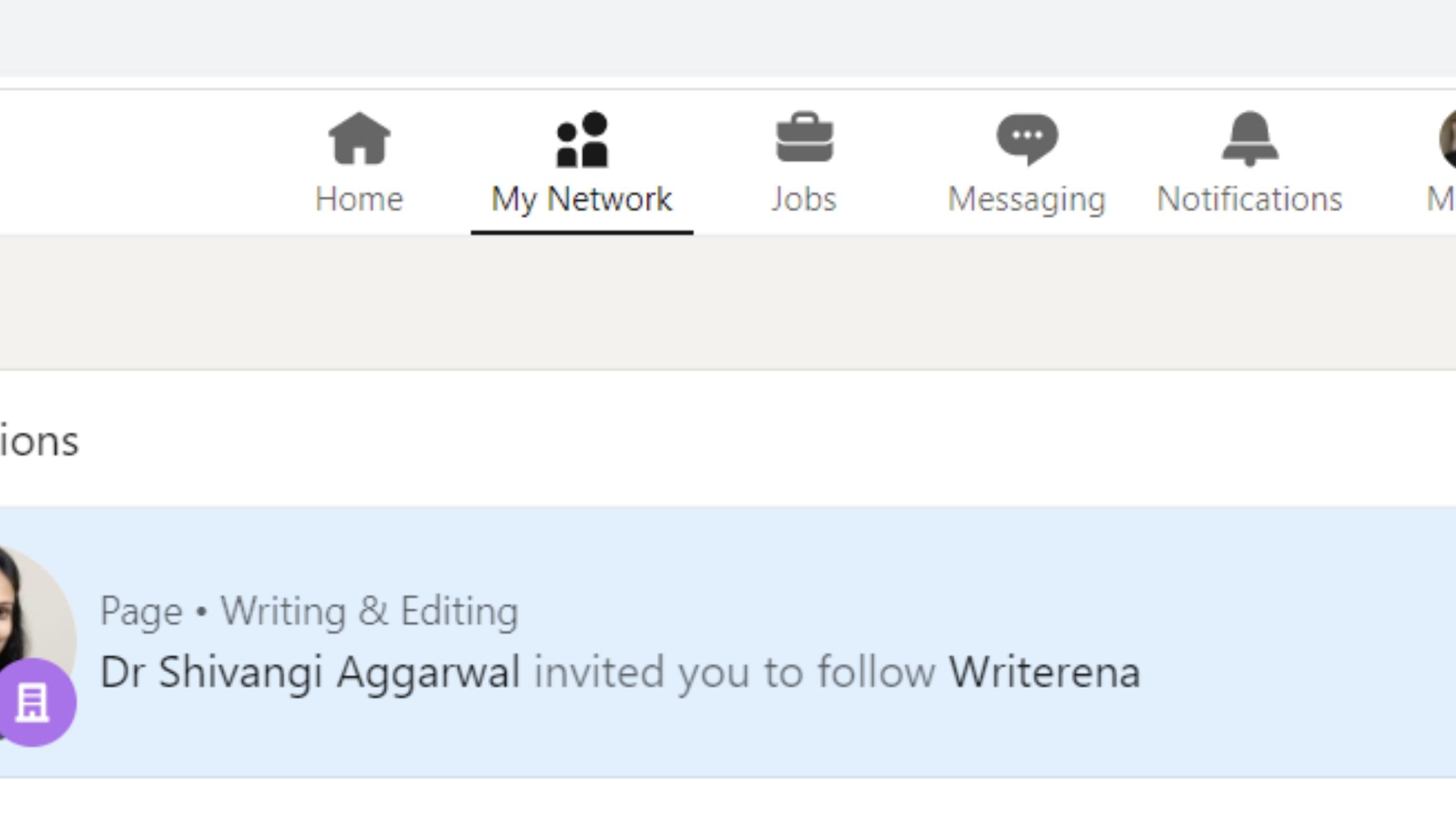
Before sending invites to people to follow your page:
- Ensure you have posted good content on your LinkedIn Company Page
- You can only invite a person to your company page once, so make sure your page is looking its best before beginning.
Final Words: LinkedIn Company Page
A LinkedIn Company page fortifies your brand awareness, trust, and social presence. It further augments your search engine rankings. So, use this guide to develop your LinkedIn company page today and start engaging with new followers and customers.
Have more questions about LinkedIn company page? Pen them down in the comments and I’ll answer them as soon as possible!
