What’s the most important part of LinkedIn?
Well, it’s the INBOX!
That’s where all the action takes place – outreach, sales pitch, setting up a meeting/demo, and so on.
So, if LinkedIn is your primary channel for customer engagement, your Inbox will be highly flooded with messages. It will be so full as to make you feel overwhelmed and loose track of your conversations.
And if you manage your personal and company page or multiple LinkedIn accounts, the situation is scary!
Calm down! There’s a better way to LinkedIn Inbox Management.
So, ready to take back the control of your LinkedIn Inbox?
Great, let’s dive straight into what you need to do!
What’s wrong with LinkedIn’s current Inbox system?
As said earlier,
If you have less than 500 connections and don’t post on LinkedIn much, you have nothing to worry about. Because you won’t be sending out a lot of messages or doing outreach and things will be easy to keep track of.
So, there’s nothing wrong with the Inbox system of LinkedIn for you.
But….but….but!
If LinkedIn is your go-to source of customer engagement, staying on top of everything gets time-consuming.
Besides your outreach, LinkedIn pushes job alerts, news digests, InMails, and even sponsored posts into your Inbox. So, if you wish to reply to a specific message, you must scroll a lot- especially if you receive a lot of connection requests daily.
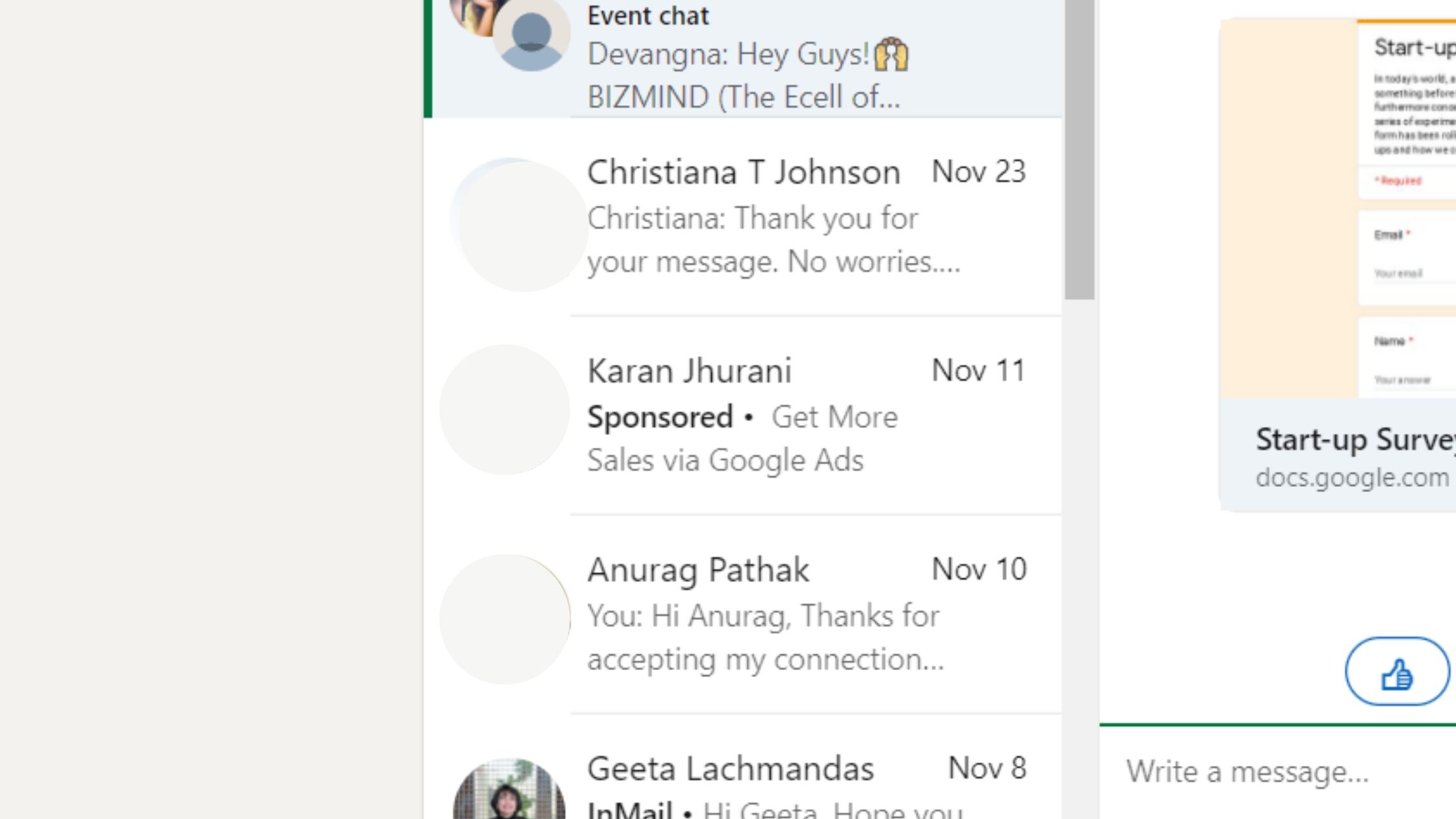
In short, the more active you are on LinkedIn, the more flooded your Inbox will be.
And the situation worsens if you handle multiple LinkedIn accounts. So, at a certain point of time, LinkedIn Inbox management becomes too much of work, and you are bound to lose track of your conversations, which might hurt your business.
Solution?
Read the steps to manage your LinkedIn Inbox below!
4 ways to simplify your LinkedIn Inbox management
Here’s what to do while navigating your LinkedIn Inbox:
1. Use LinkedIn filters
By default, LinkedIn Inbox shows you all the messages received. However, if you click the dots next to ‘Search messages’, you can pick a specific category of messages such as All Messages, Archived, My Connections, Unread, InMail, Spam.

- Archived – If you don’t have time to read and reply to a message in your LinkedIn Inbox, you can archive it for later viewing. However, the only drawback is that you can’t create folders in LinkedIn Inbox to segregate the messages, but only archive into a general category.
To view your Archived messages, click the Archived option from the drop-down menu.
- Other filters – You can also click the three dots above a particular conversation to either delete, mark as unread, mute, manage participants (to make a group chat), report the message or leave the conversation.
Advantage of using LinkedIn filters
LinkedIn filters help in easy LinkedIn Inbox management and keep your Inbox almost empty at all times.
Look:
Your LinkedIn Inbox messages are tasks to be completed. They need a reply or a follow-up or something else depending upon the person.
So, if you have a giant list of pending messages in your Inbox, which inevitably happens when you don’t use filters, your Inbox will be highly disorganized and make you feel more overwhelmed.
So, to fix that:
- Archive a message that doesn’t require an immediate action
- Reply to the messages then and there, if you can in less than 2-3 minutes and archive it immediately
- Set it as unread if the message requires some thought to reply back. This way, you can get back to it later, and quickly see the full list of messages that need to be replied.
- Delete messages which are of no importance
This way, you’ll keep your LinkedIn Inbox organized and see only those messages that need attention, thus, saving a lot of time.
2. Choose the right Email for LinkedIn updates
LinkedIn sends you updates about receiving a new message or when someone views your profile or job updates.
However, they get annoying after a while and disturb your workflow.
Fix this by setting up a primary address that suits the way you use LinkedIn.
Let’s say, you choose your Gmail address as the primary address, and access LinkedIn related mail directly from your Inbox. However, if this hinders your workflow, you must choose a different primary address on LinkedIn.
You can register more than one email address on your LinkedIn profile and make one of them as primary. Like you can register with your personal and company email address on LinkedIn and people can find you using either of them.
To add or change your email address, go to Settings > Sign in and Security > Email addresses
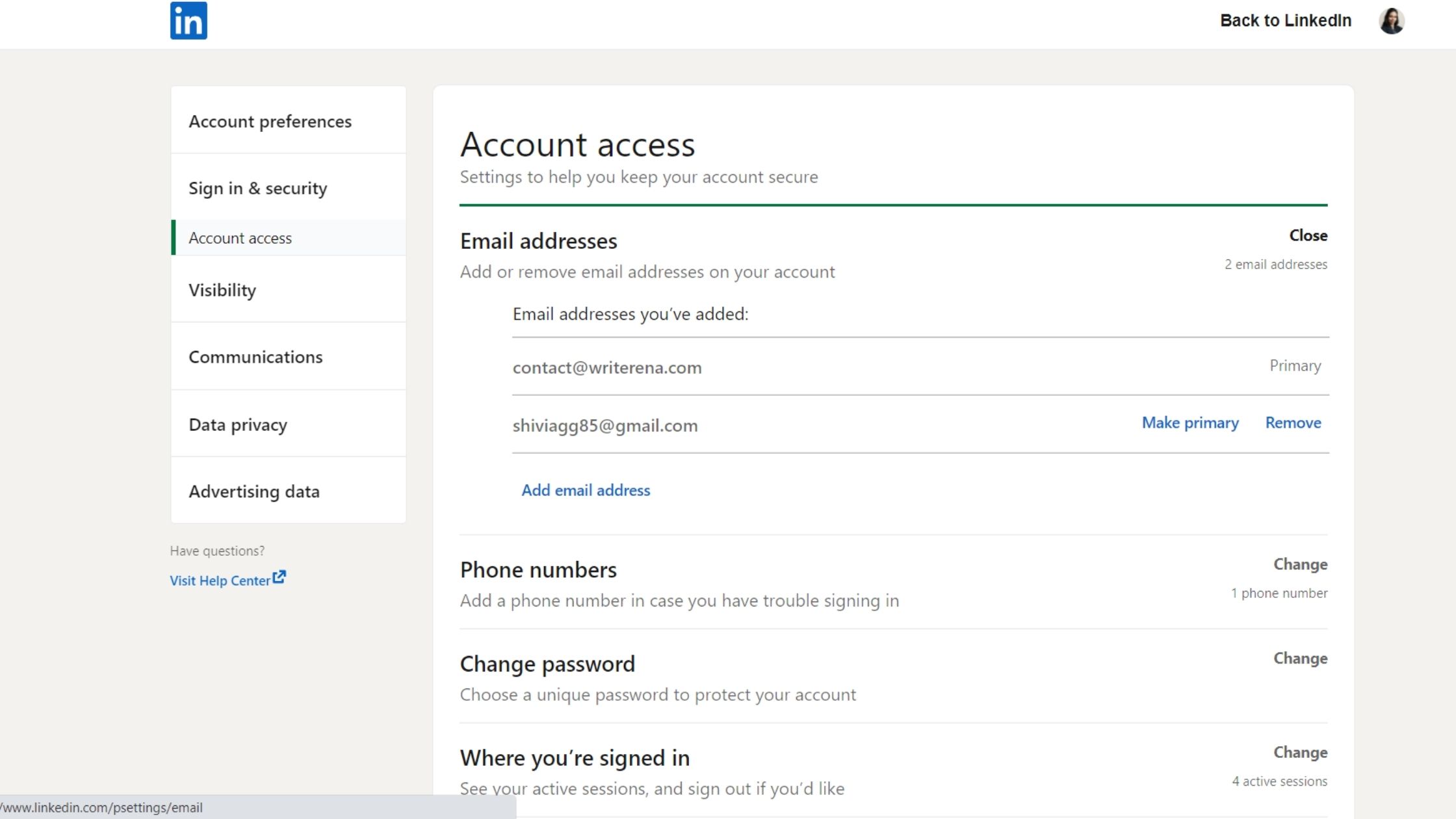
3. Manage your Group message updates
Messages from your LinkedIn groups can flood your Inbox really quick. And this further depends on the number of LinkedIn groups you join and are active in.
However, you can opt out of receiving individual emails from specific groups by clicking on ‘Settings and Privacy” > Communications > Email > Network
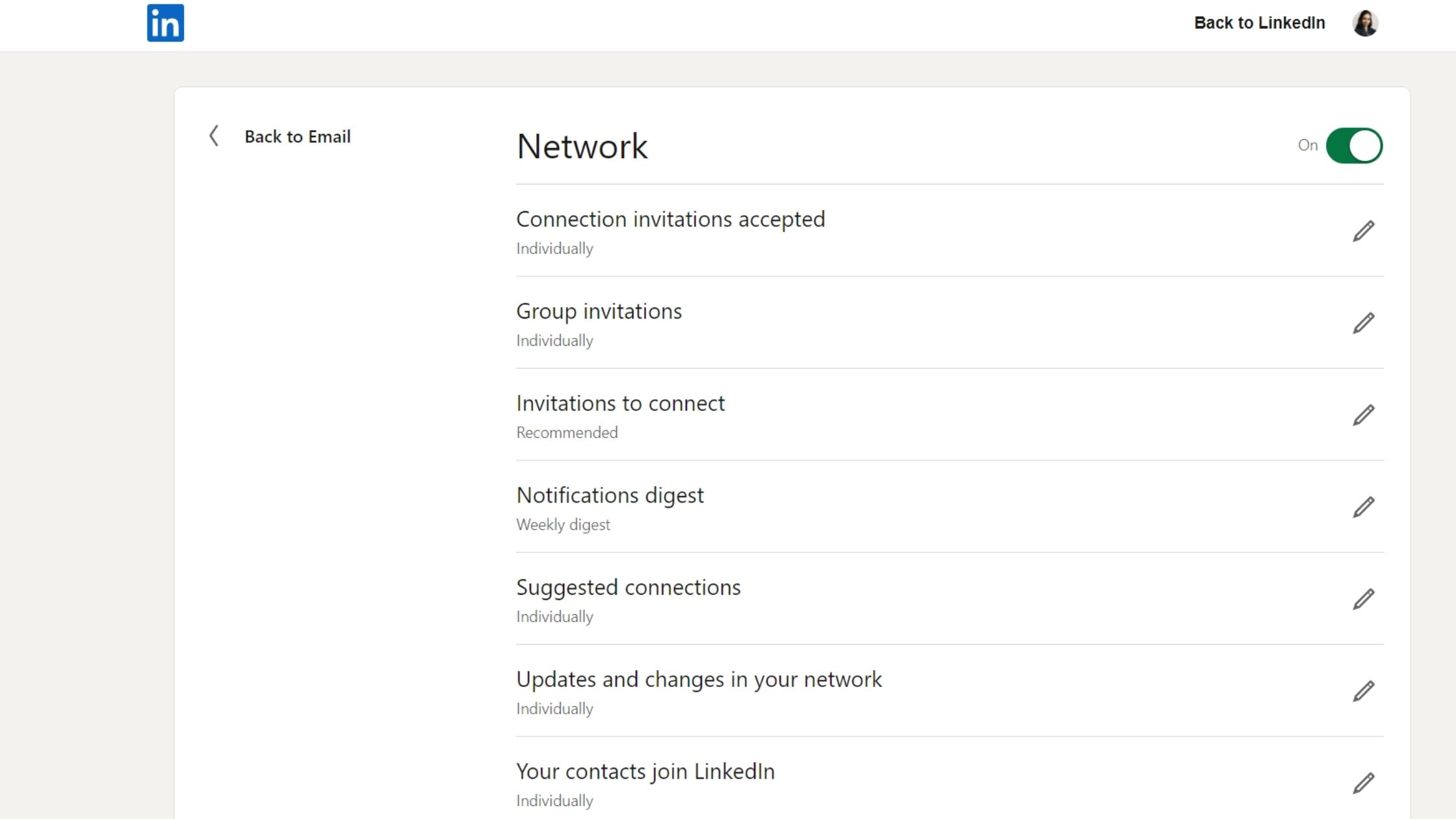
4. Use LinkedIn Automation
Though above steps will help you manage your LinkedIn Inbox to certain extent, if you do a lot of outreaches to different target audiences, managing the Inbox can STILL be a problem.
Just imagine! Sending and receiving about 100 messages on LinkedIn daily! To mark messages as Archive, delete or setting as unread will still be time consuming.
This can be fixed by using a LinkedIn automation software, Linkedojet.
Here’s how Linkedojet will help in smart LinkedIn Inbox Management:
1. Managing your Inbox from a single dashboard
Linkedojet allows you to send and view your messages on LinkedIn from a single dashboard.
You can see the number of connection requests sent, messages sent, how many replied, what’s the reply, and reply back, all from one place, without leaving the dashboard.
So, you don’t have to remember the stuff and do it manually. Simple, isn’t it?
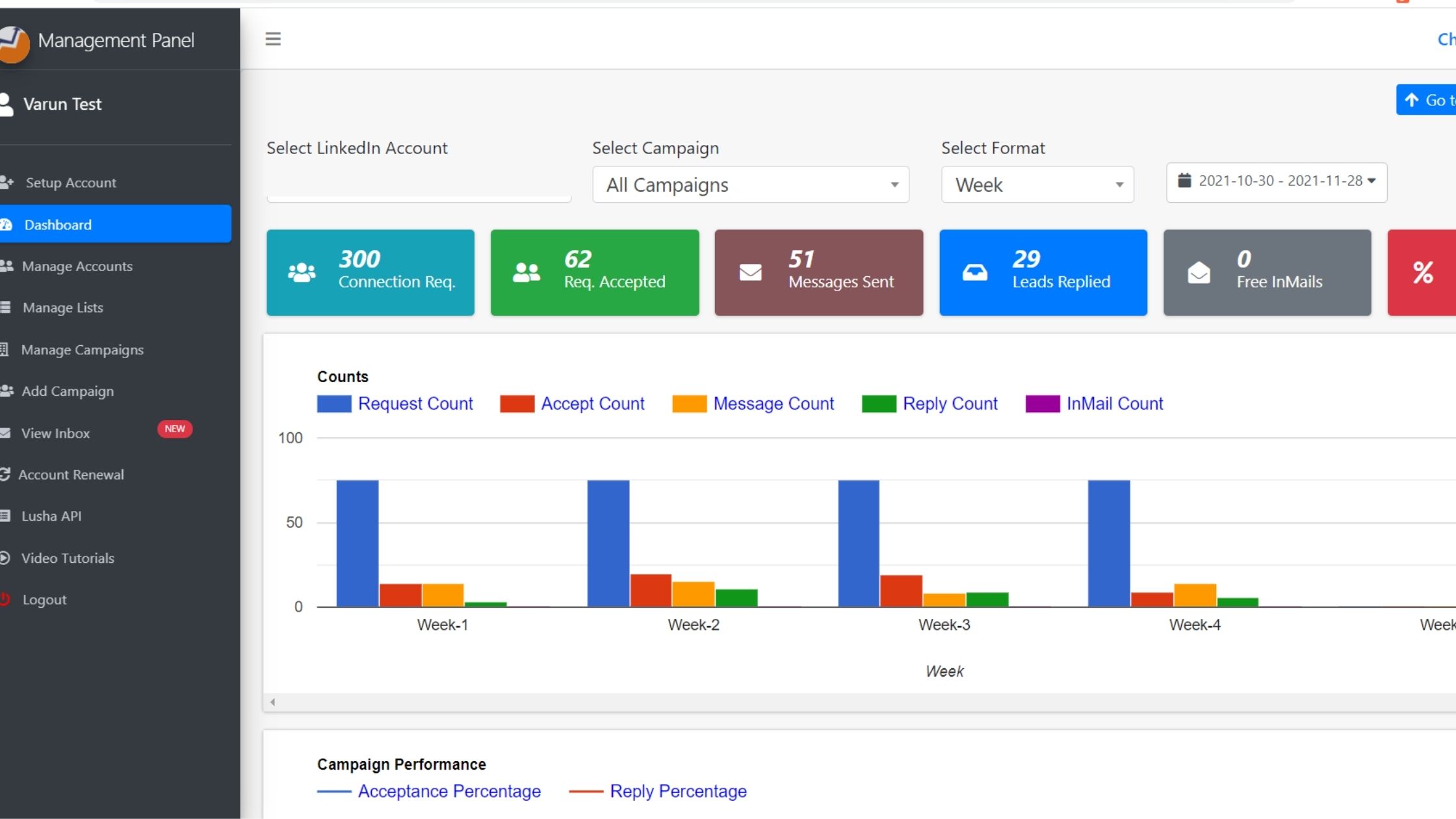
2. Managing multiple LinkedIn accounts
An icing on the cake!
You can do the above activities for multiple LinkedIn accounts (if you handle them) from a single dashboard without the hassle of logging in and logging out of the account.
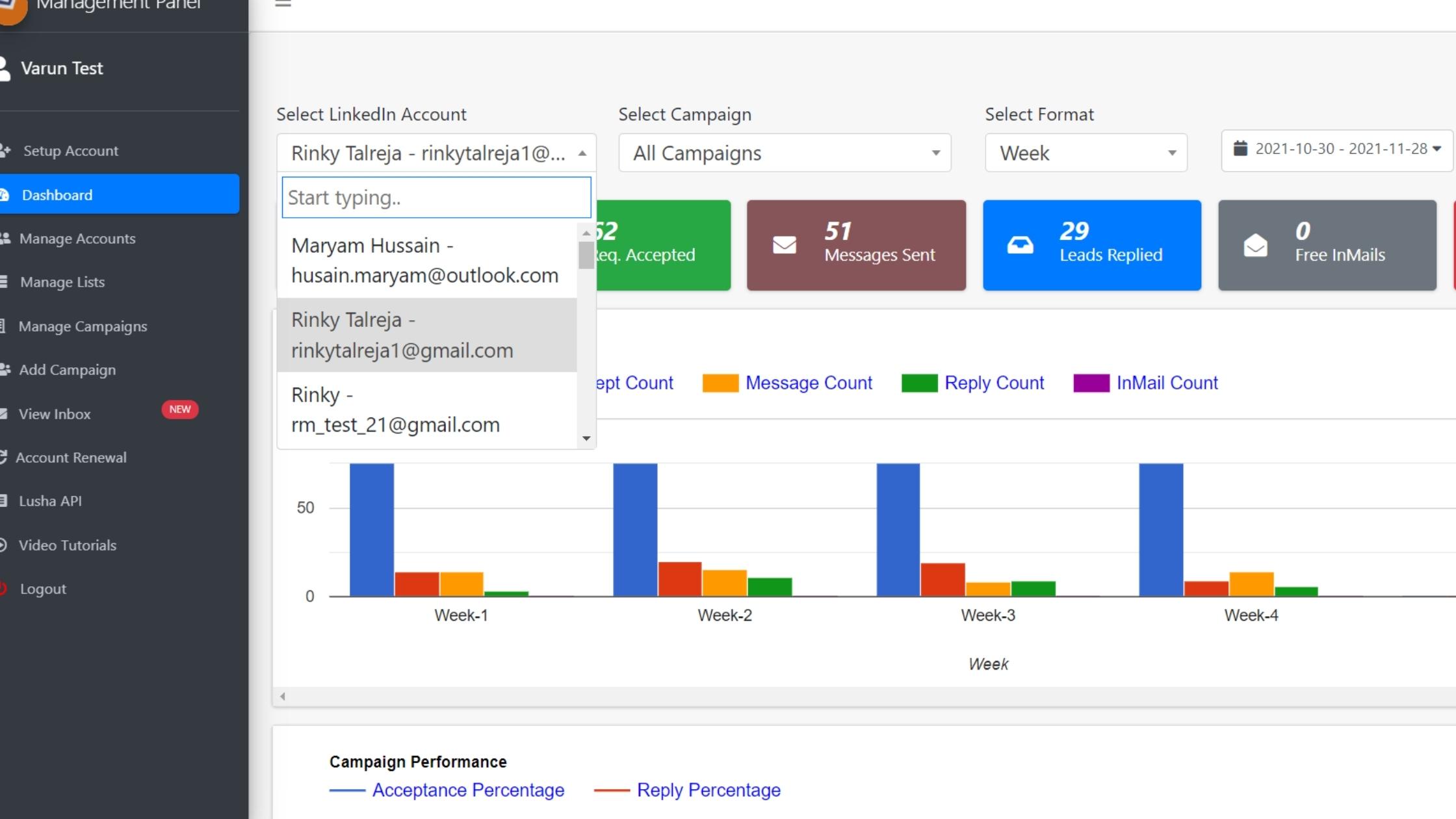
Convenience wins again!
3. Better Campaign Insights
Linkedojet comes with a dashboard that’s ready with all the key metrics and Insights to see how well your outreach campaigns perform.
And you need not manually compile the data. Just glance through your dashboard and download it for future reference as well.
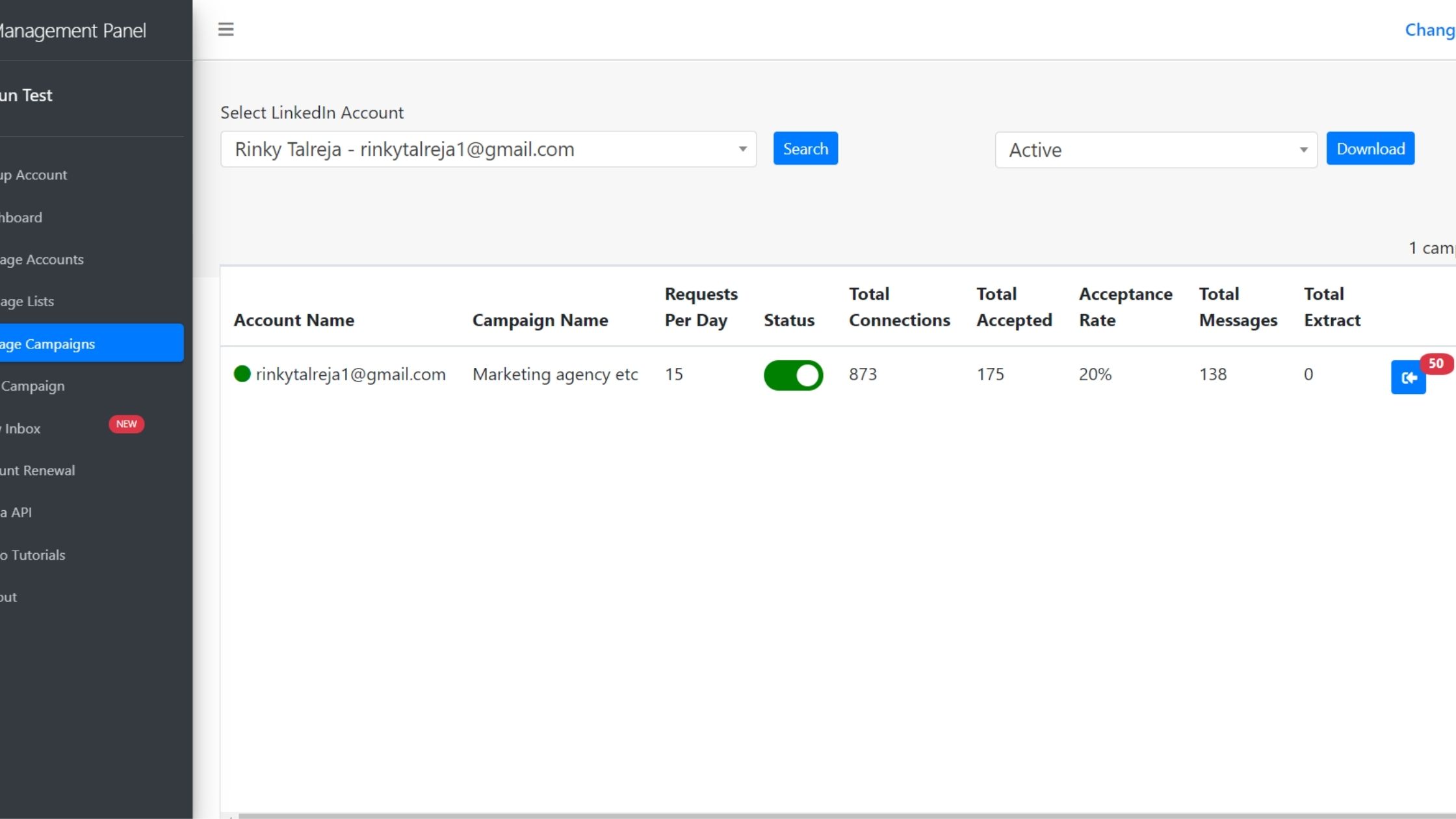
4. Tagging your leads
Yet another advantage of using LinkedIn automation over manual LinkedIn platform!
You can apply tags to your leads such as: Interested, not interested, follow-up, call later, and so on to keep a track of how to follow up your leads and segregate the active ones from inert leads.
So, you’ll never lose track of your prospects and conversations next time with Linkedojet.
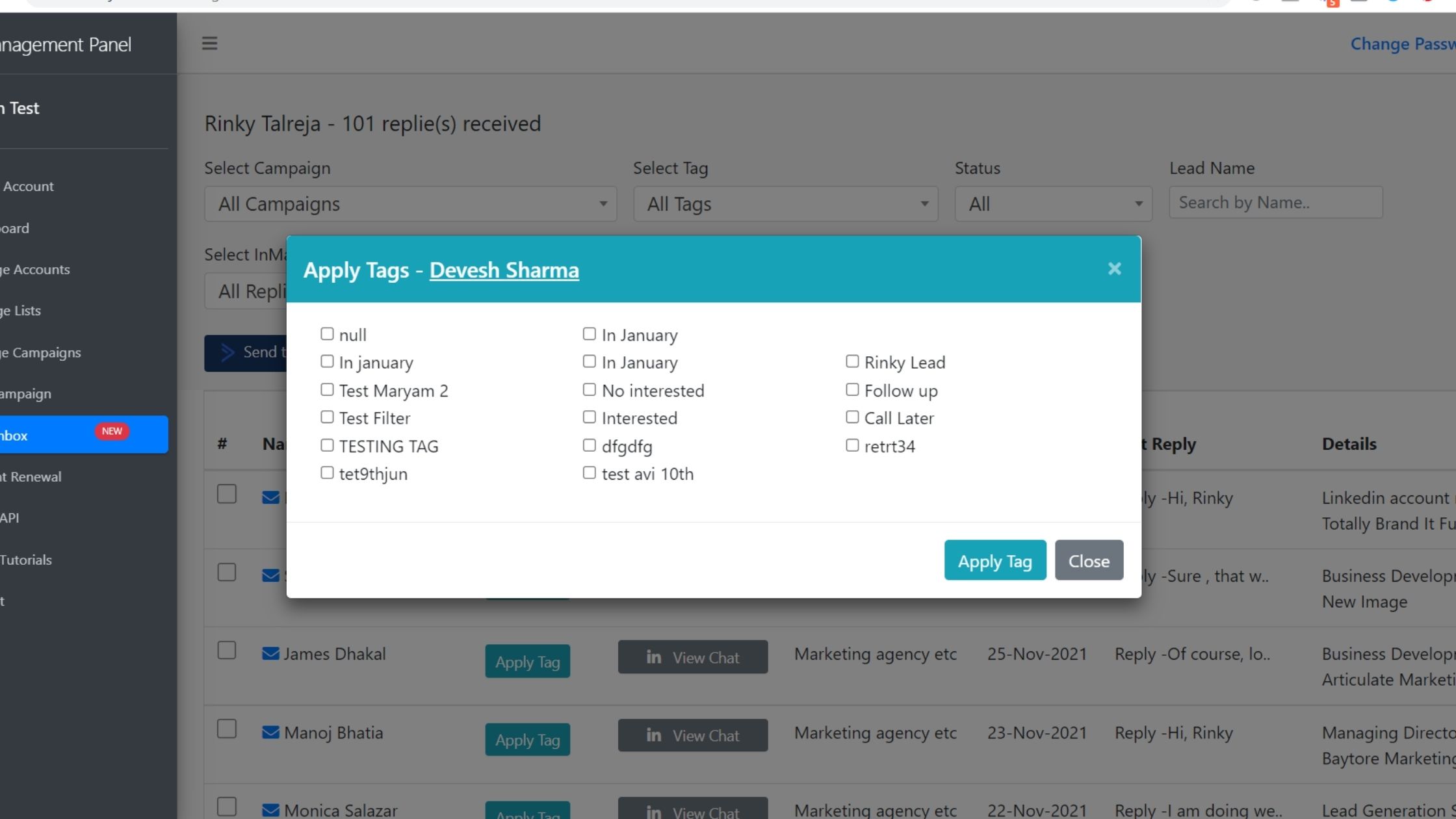
Watch the working of the software here.
5. Segregate message replies
LinkedIn automation software, Linkedojet helps you to track and segregate replies by the campaigns they belong to. Thus, if you create multiple campaigns on Linkedojet dasboard catering to different products/services you offer, the tool ca track and segregate replies based on the campaigns they belong to. This keeps your Inbox organized and easy to handle.
To Sum Up
If LinkedIn is your go-to channel for marketing, it’s crucial you learn to manage your Inbox smartly.
And nothing works out more efficiently than using a LinkedIn automation software.
- If you want to avoid keeping track of messages, replies, ad follow-ups manually…..
- If you don’t wish to lose track of your conversations on LinkedIn…..
- If you wish to save time and handle customer engagement more efficiently……
Be smart and take the first step towards smart LinkedIn Inbox management by signing up for demo here.
