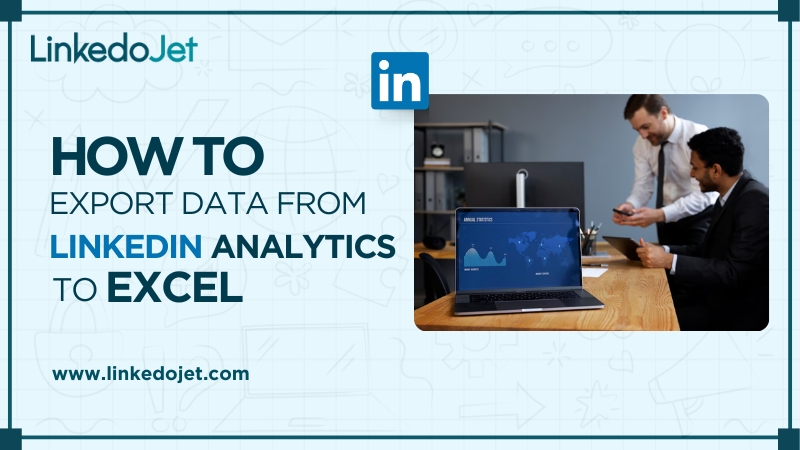LinkedIn is a powerful platform for networking, lead generation, and talent acquisition. To maximize your efforts, you need actionable insights. LinkedIn Analytics provides crucial data, but to analyze it effectively, exporting it to Excel is often necessary. In this blog, we will guide you through the process of How to Export Data from LinkedIn Analytics to Excel, including search results, contacts, and other essential information.
Can You Export LinkedIn Search Results to Excel?
Yes, but with some limitations. LinkedIn does not provide a direct export option for search results, but there are LinkedIn Analytics tools and techniques that can help you extract and analyze this data in Excel. By using these methods, you can create lead lists, update CRM records, and streamline your recruitment process. Extracting LinkedIn search results allows businesses to leverage valuable insights for marketing campaigns, sales strategies, and business development.
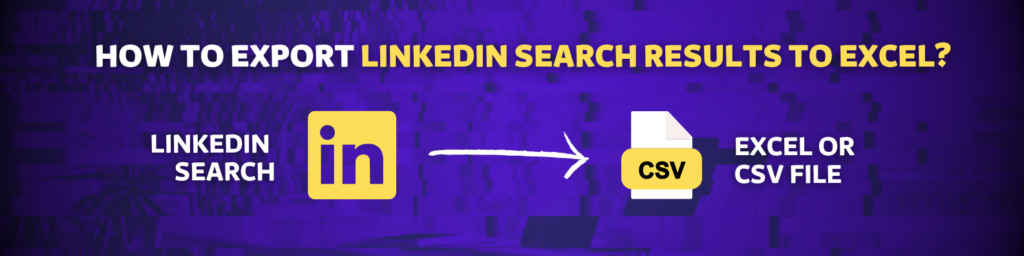
How to Export LinkedIn Search Results?
How to Export Data from LinkedIn Analytics to Excel requires using LinkedIn Analytics tools or browser extensions. Here’s a step-by-step process:
- Perform Your Search – Use LinkedIn’s search bar to find leads, prospects, or candidates by applying filters such as location, industry, and job title.
- Use a Data Extraction Tool – Tools like LinkedoJet, Phantombuster, or Dux-Soup help scrape and export data efficiently while complying with LinkedIn’s policies.
- Download the Data – Most tools allow you to export the collected data in CSV or Excel format, making it easy to manage and organize.
- Analyze in Excel – Open the file in Excel to sort, filter, and make data-driven decisions. Using pivot tables, conditional formatting, and data visualization techniques, you can extract meaningful insights.
- Data Cleaning & Structuring – Once exported, remove duplicate data, correct inconsistencies, and standardize fields for better usability.
- Enrich Your Data – Use external sources or CRM integrations to enhance the exported data with additional details like email addresses, phone numbers, or job updates.
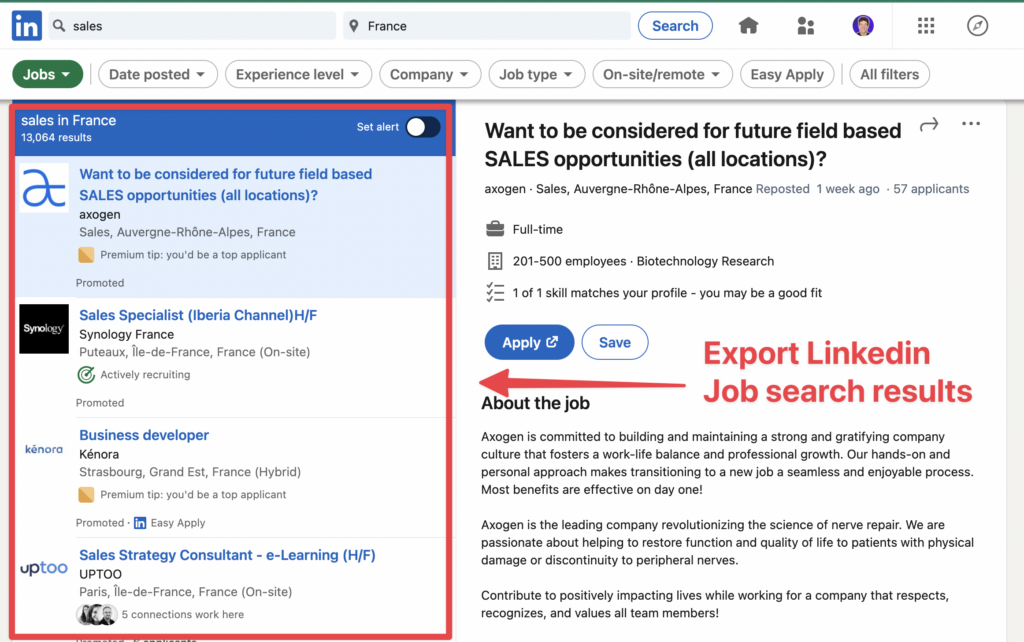
3 Benefits of Exporting LinkedIn Search Results
1. Build Lead Lists
Exporting search results helps you gather potential leads efficiently. You can segment and target them using your marketing strategies. Having an organized list of leads enables businesses to personalize outreach efforts and improve conversion rates. This helps in designing targeted campaigns and nurturing potential customers with valuable insights and customized engagement.
2. Update Your CRM Contacts
By exporting LinkedIn search results, you can keep your CRM up to date with accurate and relevant contact details. Updated CRM data ensures your sales team has the latest information, reducing errors and increasing productivity. Integrating LinkedIn search results into your CRM allows for better tracking of customer interactions, engagement, and sales pipeline forecasting.
3. Find Candidates
Recruiters can use LinkedIn Analytics tools to export candidate lists, making it easier to shortlist and contact potential hires. With an exported candidate database, HR professionals can track and nurture talent effectively, leading to better hiring decisions. Keeping a structured database of candidates helps in building a talent pipeline for future job openings, reducing hiring time and effort.
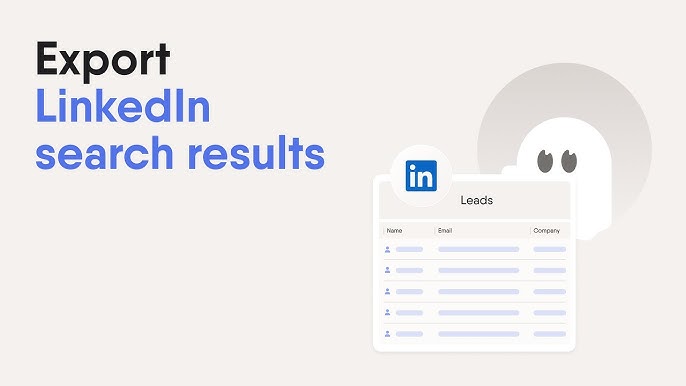
How to Export LinkedIn Contacts?
If you want to extract your connections, LinkedIn offers a native way to do this:
- Go to Settings & Privacy – Click on your profile picture and select “Settings & Privacy.”
- Navigate to Data Privacy – Under “How LinkedIn uses your data,” click on “Get a copy of your data.”
- Select Connections – Choose “Connections” and request the download.
- Download the File – LinkedIn will send you an email with a link to download your connections in CSV format, which can be opened in Excel.
- Analyze and Utilize the Data – Once exported, you can categorize contacts based on industry, designation, or region for better networking and outreach.
- Segment Your Contacts – Create categories based on your business needs, such as potential clients, industry leaders, or job prospects.
- Enhance Engagement Strategies – Use the extracted contact details to initiate personalized email campaigns, follow-ups, or LinkedIn messages.
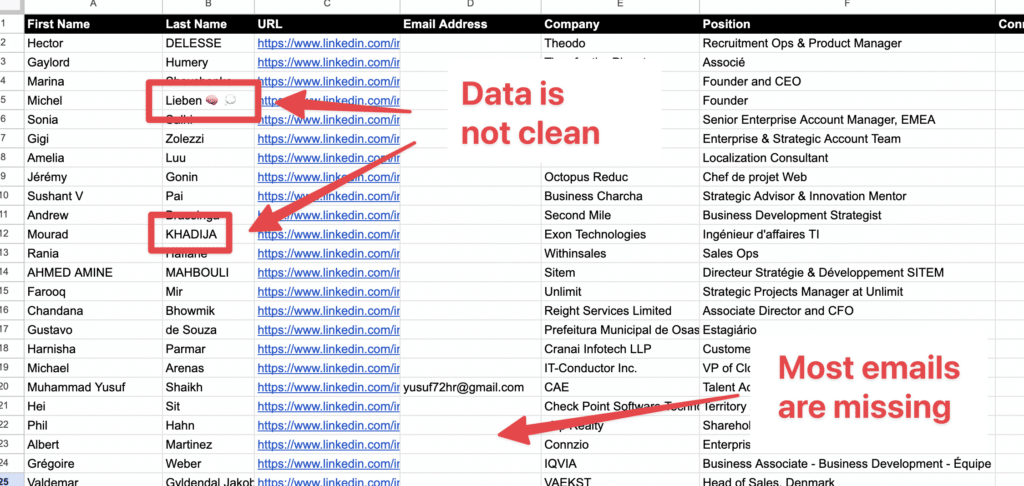
How to Export Other Search Results from LinkedIn?
Besides contacts, you may need to export posts, engagement analytics, or company data. Here’s how:
- Use LinkedIn Analytics Tools – The best LinkedIn Analytics tools provide downloadable insights on engagement, impressions, and demographics. These insights help businesses refine their content strategy and improve engagement.
- Manually Copy and Paste – A time-consuming method but effective for small datasets. If you're exporting LinkedIn post analytics, you may need to manually copy details like post reach, engagement, and comments.
- Utilize Browser Extensions – Tools like Scraper API or Web Scraper help extract and export search results. However, ensure compliance with LinkedIn's policies when using such tools.
- Export Company Analytics – Businesses can export data related to page followers, post engagement, and traffic insights directly from LinkedIn’s analytics dashboard.
- Export Content Performance Data – If you're a content creator or marketer, exporting LinkedIn post-performance analytics enables you to refine your content strategy based on engagement trends.
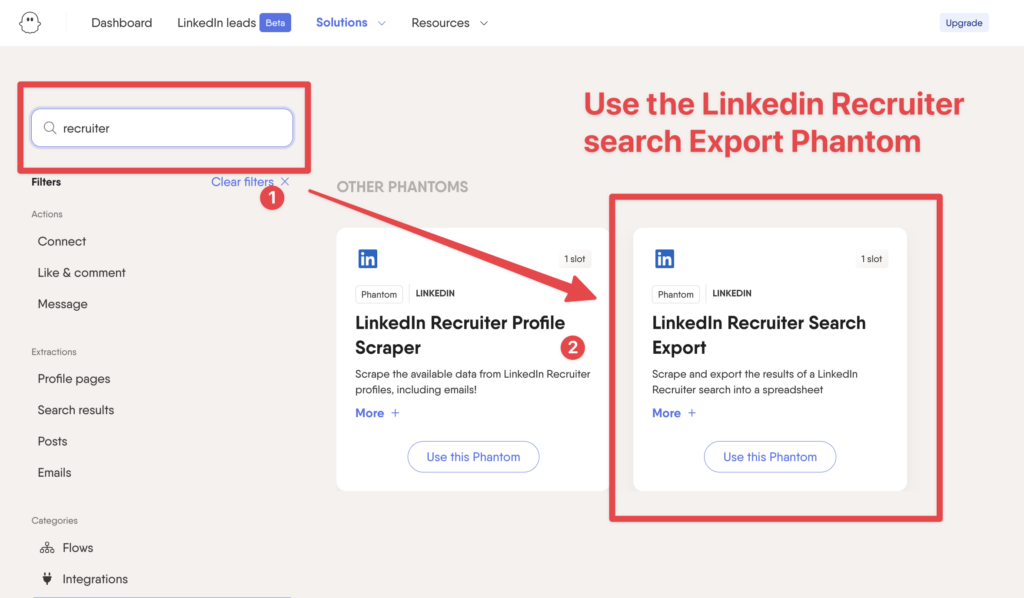
Conclusion
How to Export Data from LinkedIn Analytics to Excel is an essential skill for professionals who want to gain deeper insights into their connections, leads, and engagement metrics. Whether you use LinkedIn Analytics tools or LinkedIn’s native export options, this process helps optimize your marketing, sales, and recruitment strategies.
With an effective data export strategy, businesses can enhance lead generation, personalize outreach, and make data-driven decisions that improve overall performance. Additionally, structuring exported data effectively in Excel allows for deeper analysis, automation, and integration with other business intelligence tools.
Start exporting today and harness the power of LinkedIn data for strategic growth!