You must have heard somewhere about a LinkedIn profile being your digital handshake to the professional world. But hey, let’s be honest—having a polished resume up there just takes things to another level. Why? Because recruiters love easy access. So, if you are looking for, “How to add resume to LinkedIn?” or “Should I even bother?”. You should, here’s why!
Also, a heads-up: this isn’t rocket science. You won’t need a Ph.D. in LinkedIn navigation—just a dash of patience and this guide.
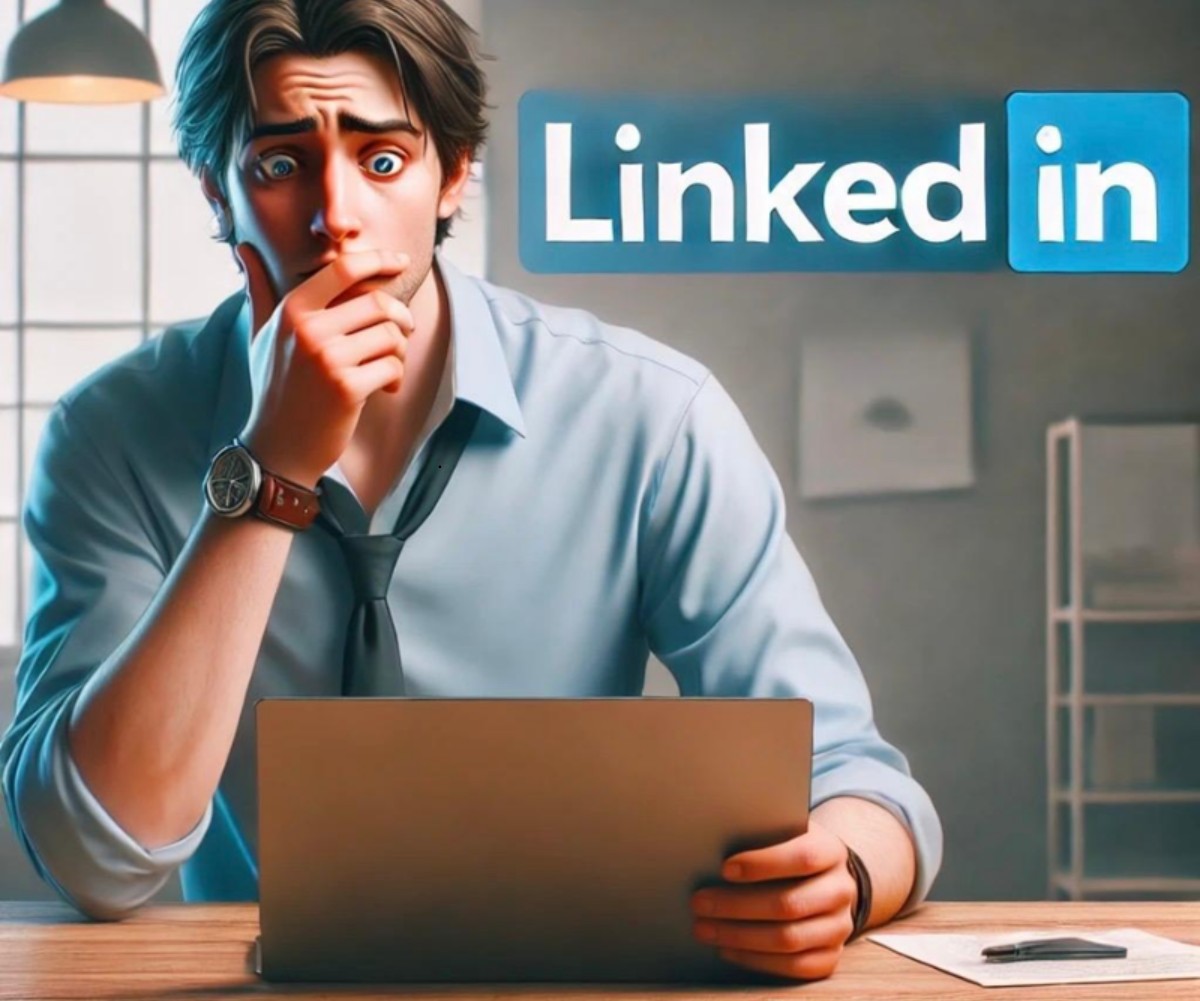
Why Bother Adding Your Resume to LinkedIn?
Let’s start with why. Imagine this scenario: A recruiter stumbles upon your profile and loves what they see. But wait—there’s no resume attached! Now they have to message you, wait for a reply, and possibly lose interest if another candidate is quicker to respond.
So, Where Do You Add It?
1. The Featured Section
The Featured section is LinkedIn’s version of a show-and-tell. This is where you can proudly display your resume for anyone visiting your profile. If you can’t find the featured section refer to the below image:
Here’s how to add resume to LinkedIn:
1. Your Profile —> Featured
2. Tap on + Add and Select Media Option.
3. Upload your resume (PDF works best because, well, it looks neat).
4. Add a title like “Marketing Resume 2025” or something equally fancy.
5. Hit Save. Done and dusted!
This makes your resume visible to anyone checking you out—so make sure it’s up-to-date and typo-free. This was one of the way of how to post resume on LinkedIn.
2. During Job Applications,
Here’s how:
1. Select your desired job under, Jobs tab.
2. Click Easy Apply or Apply.
3. When prompted, upload your resume.
4. Customize your application (if needed) and submit it.
3. Use Profile Sections
Another way to “add” your resume is by breaking it down into sections on your profile. Update the Experience, Education, and Skills sections with information from your resume.
Why this works: It makes your profile searchable for recruiters looking for specific keywords.
Can You Save Drafts on LinkedIn?
Absolutely! Maybe you start filling out your application or crafting a post, and then life happens—your cat knocks over your coffee, or Netflix drops a new show. No worries.
To save a draft:
1. Start your application or post.
2. Click Save before exiting (LinkedIn does this automatically sometimes).
And how to retrieve a saved post you started on linkedin:
1. Go to My Items under the Me menu.
2. Look for your draft and pick up where you left off.
Or
And for how to post a saved draft on LinkedIn:
1. Open the LinkedIn mobile app and log in.
2. Tap Post or Start a Post on the homepage.
3. Find saved drafts, at the top.
4. Choose the file you want to post.
5. Make any final edits if needed.
6. Tao on Post to share it.
How to post a saved draft on LinkedIn:
Best Practices for Adding Your Resume to LinkedIn
Okay, so you know how to do it, but here’s how to do it right:
1. Keep It Professional: Your file name shouldn’t be something like “Final Final Resume 2023 Version 10.docx”. Stick with something clean like “Jane_Doe_Resume_2025.pdf.”
2. Keep It Updated: If you got promoted last month or learned a new skill, don’t forget to update your resume and profile.
3. Make It Consistent: Don’t list one job title on your resume and another on your profile. That’s like showing up to a meeting in mismatched shoes—it confuses people.
How to Find Saved Posts on LinkedIn
Ever save a post and forget about it? Been there, done that. Finding it isn’t hard, though:
1. Head to the Me tab on the homepage.
2. Select My Items from the dropdown.
3. Click on Saved Posts and relive the brilliance you bookmarked earlier.
Adding a Little Personality: A Relatable Anecdote
True story: When I first tried uploading my resume to LinkedIn, I accidentally uploaded my grocery list. Yep, imagine a recruiter scrolling through “Milk, Eggs, Bread…” and thinking, “This candidate’s skills are…interesting?” Moral of the story? Double-check your files before you hit upload.
How to Post Resume on LinkedIn—The Best Way
Let’s talk about style. Simply uploading your resume is fine, but why not announce it with flair? While uploading your resume, you need to keep in mind that it should be relevant, professional and should have all the required information that a recruiter should find useful. Add a touch of gratitude, and you’re golden.
FAQs About How to Post Resume on LinkedIn
Q: Can I upload multiple resumes for different jobs?
Yes! Don’s forget the right one though!
Q: How to retrieve a saved draft?
Check under My Items, and you’ll find drafts and saved posts waiting for you.
Q: Should I upload a resume or fill out profile sections?
Both! Uploading a resume gives immediate access, while detailed sections help with searches.
Conclusion
So, there you have it—a complete guide on how to add resume to LinkedIn. Whether you’re uploading it to the Featured section, using it for applications, or simply ensuring your profile is a digital masterpiece, it’s a smart move for your career.
Remember, your LinkedIn profile is the most important section on LinkedIn. Keep it creative yet professional.
Now, go ahead, update your LinkedIn, and maybe even treat yourself to a celebratory coffee when you’re done. You’ve earned it!
